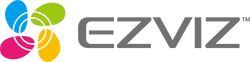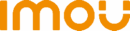Instructions for setting up the saving of detection photos to Google Drive
Message from: 10-07-2020
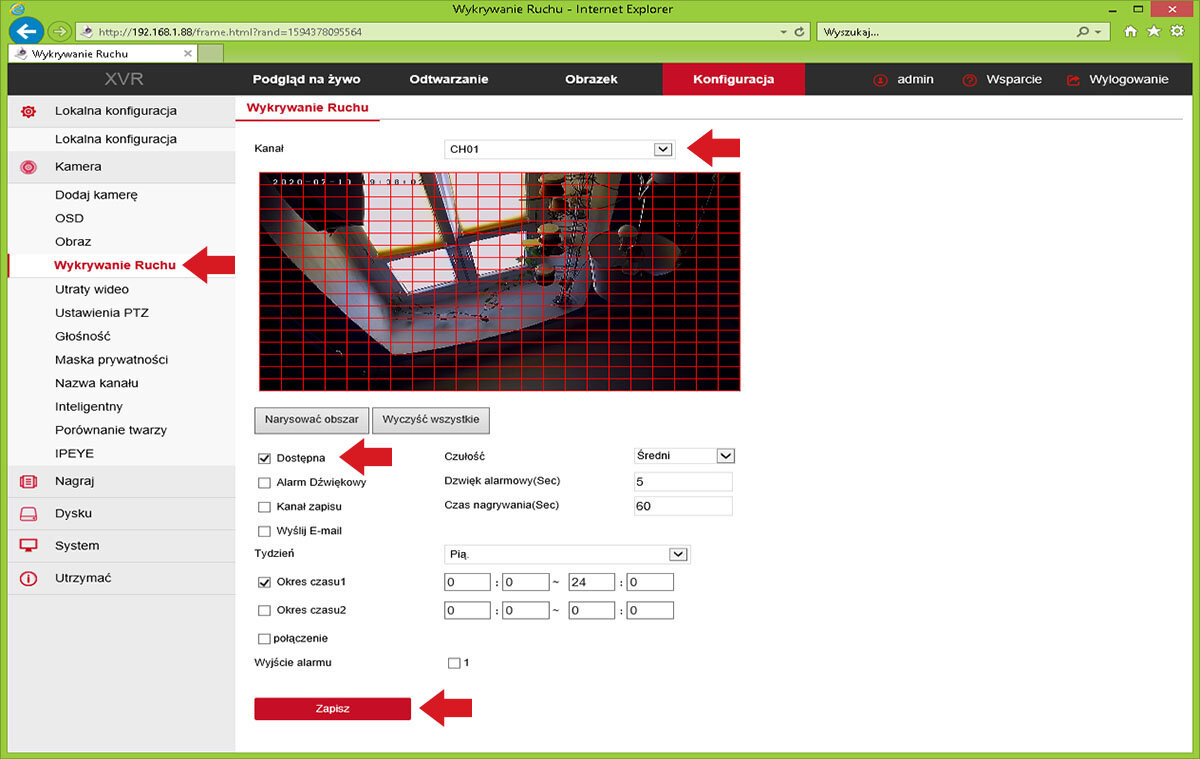
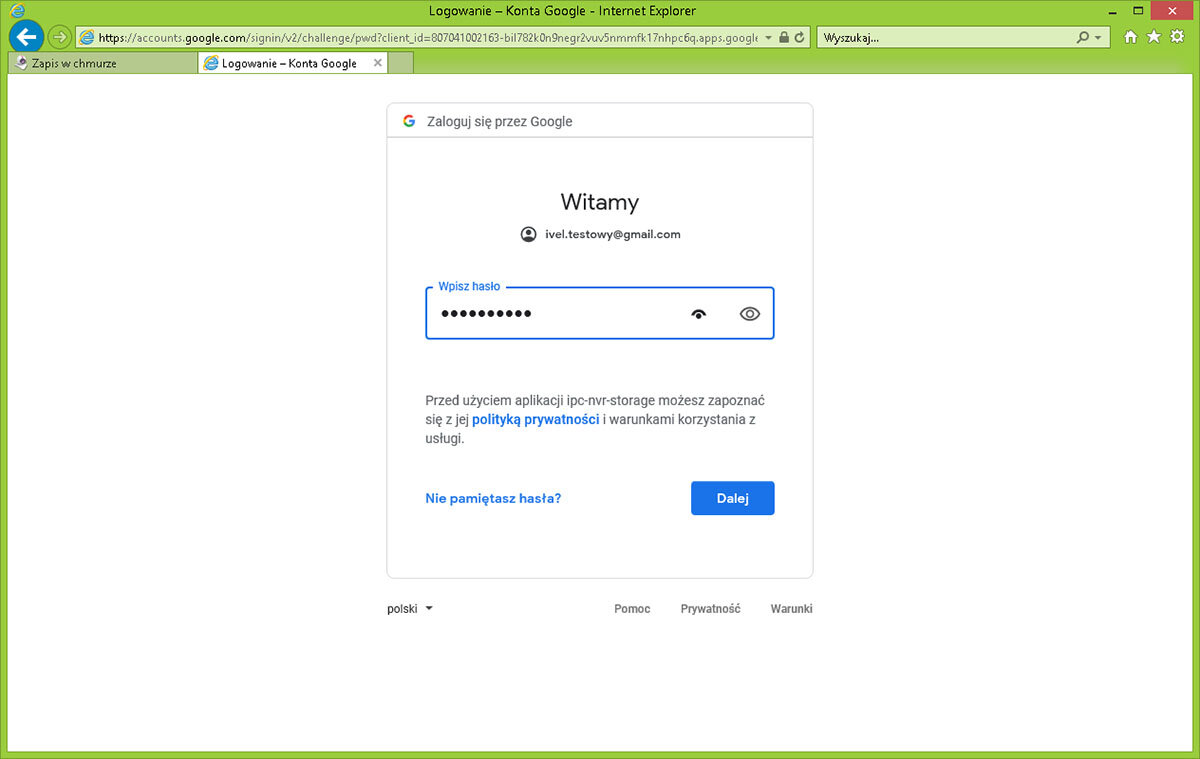
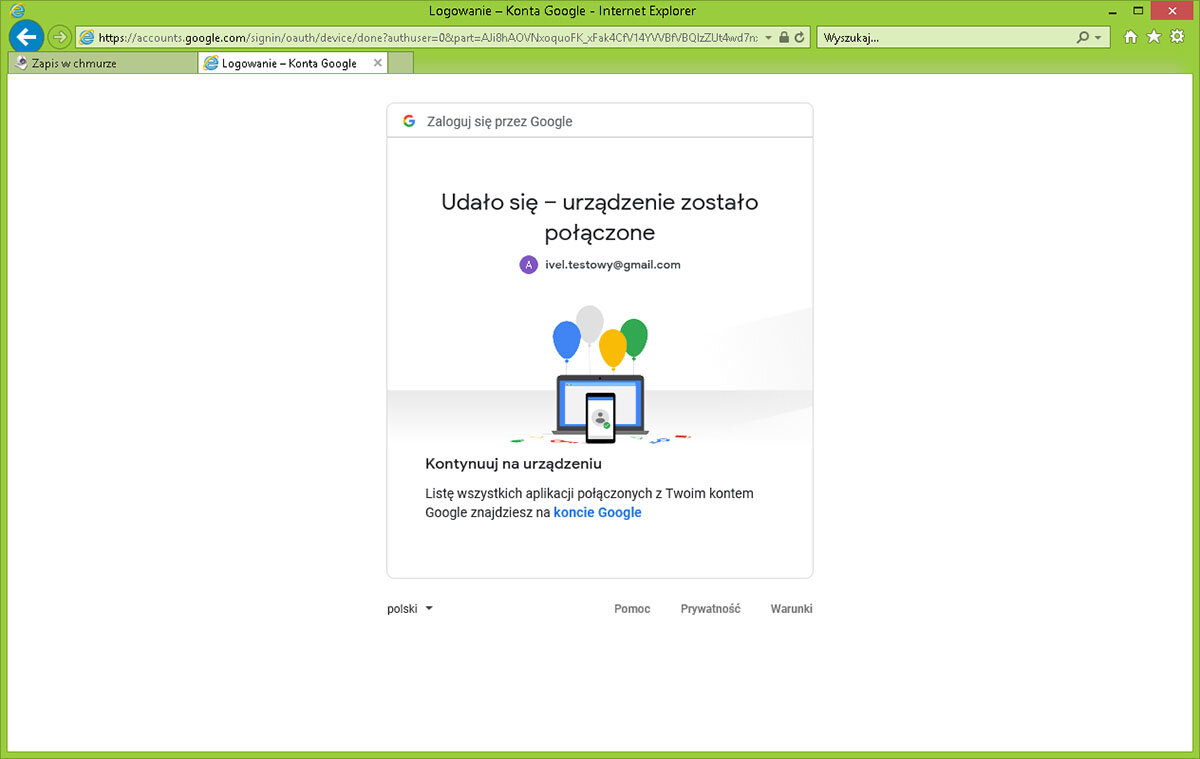
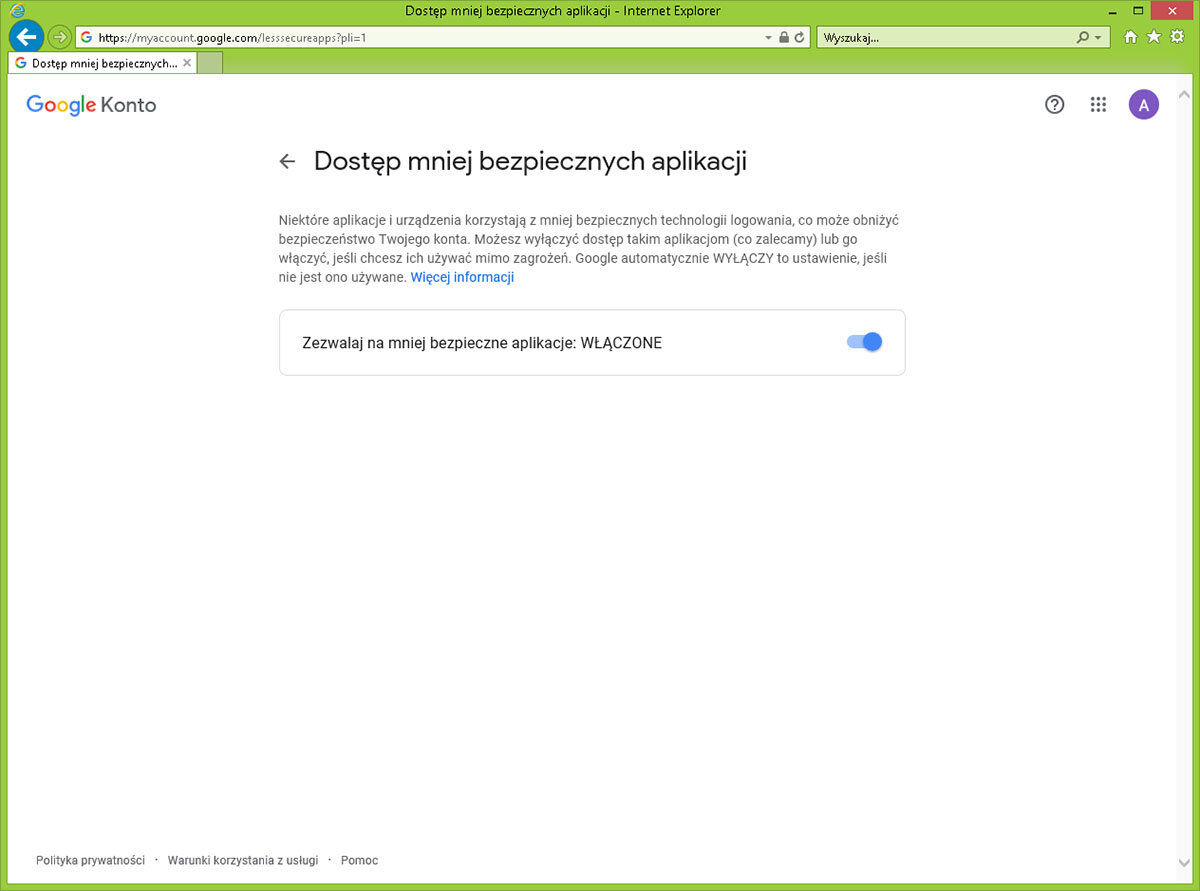
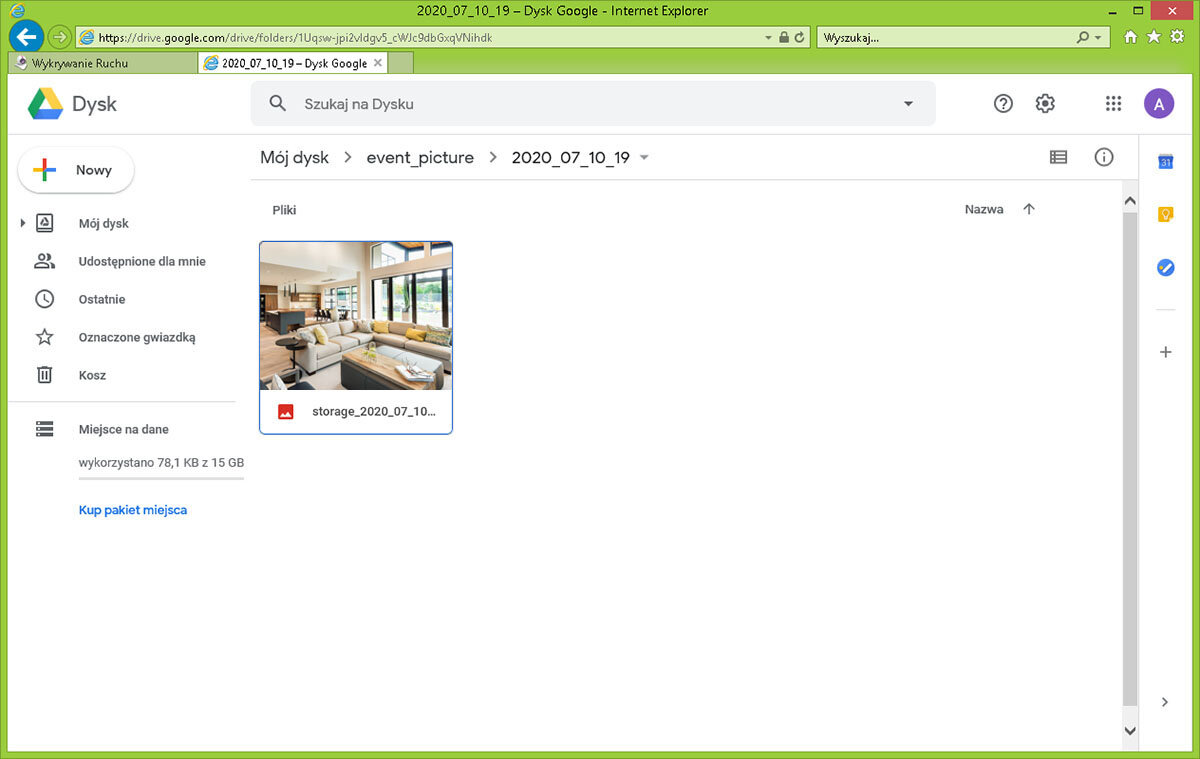
Configuration via IE browser. Enter the ip number of the device in the browser address bar, enter the user and password.
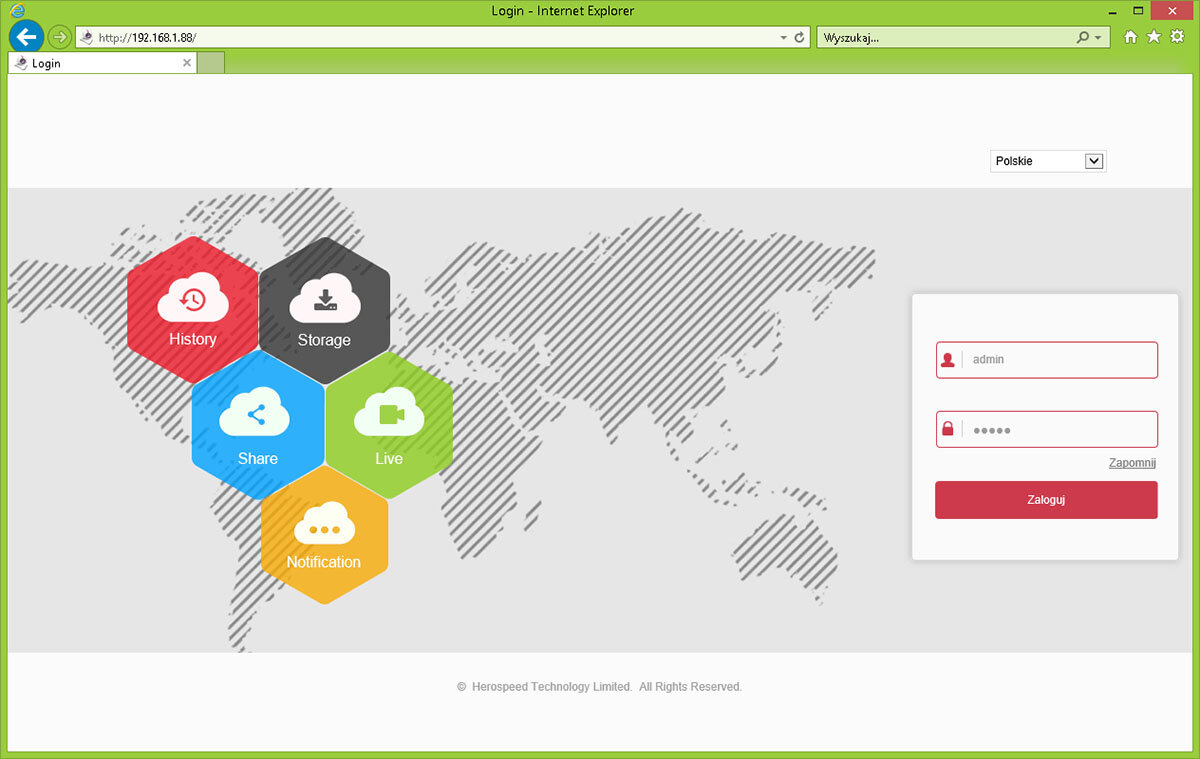
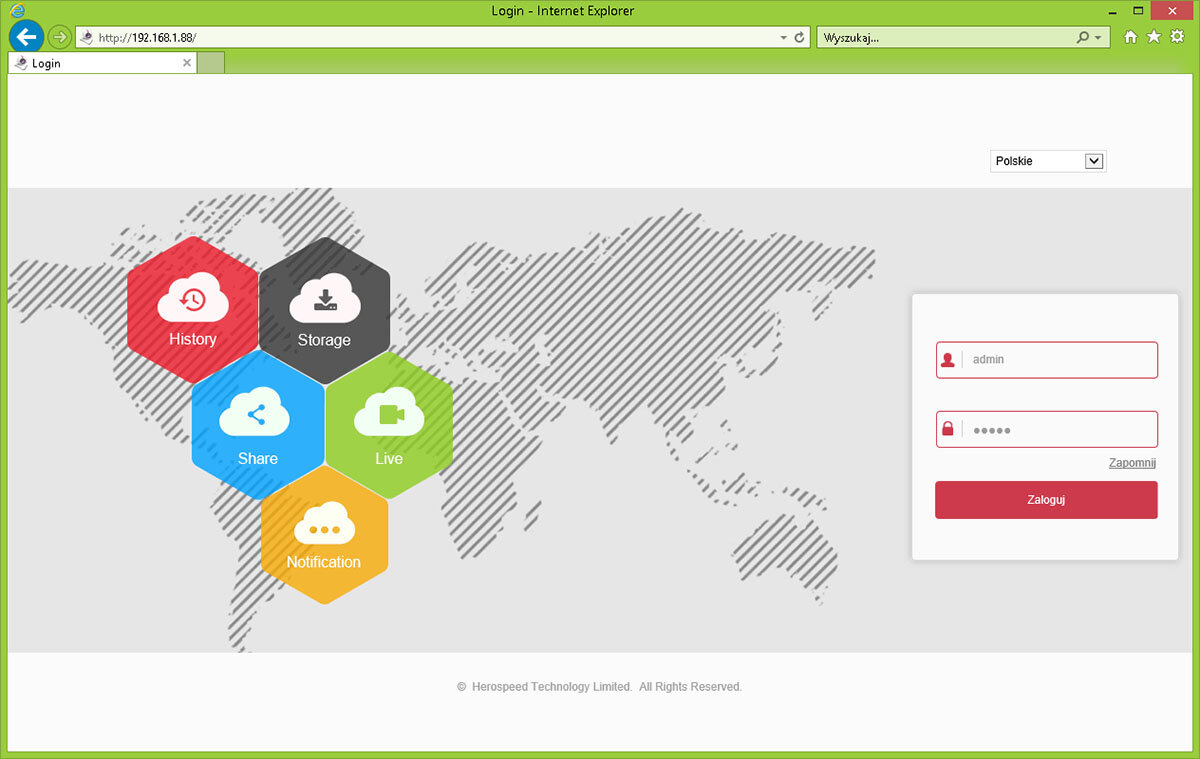
Enable motion detection, this function is necessary to send photos after detection has Google drive. Go to the Configuration / Motion Detection tab. Click on the checkbox next to "available" to enable motion detection (you can enable recording after detection or sending emails). Save changes
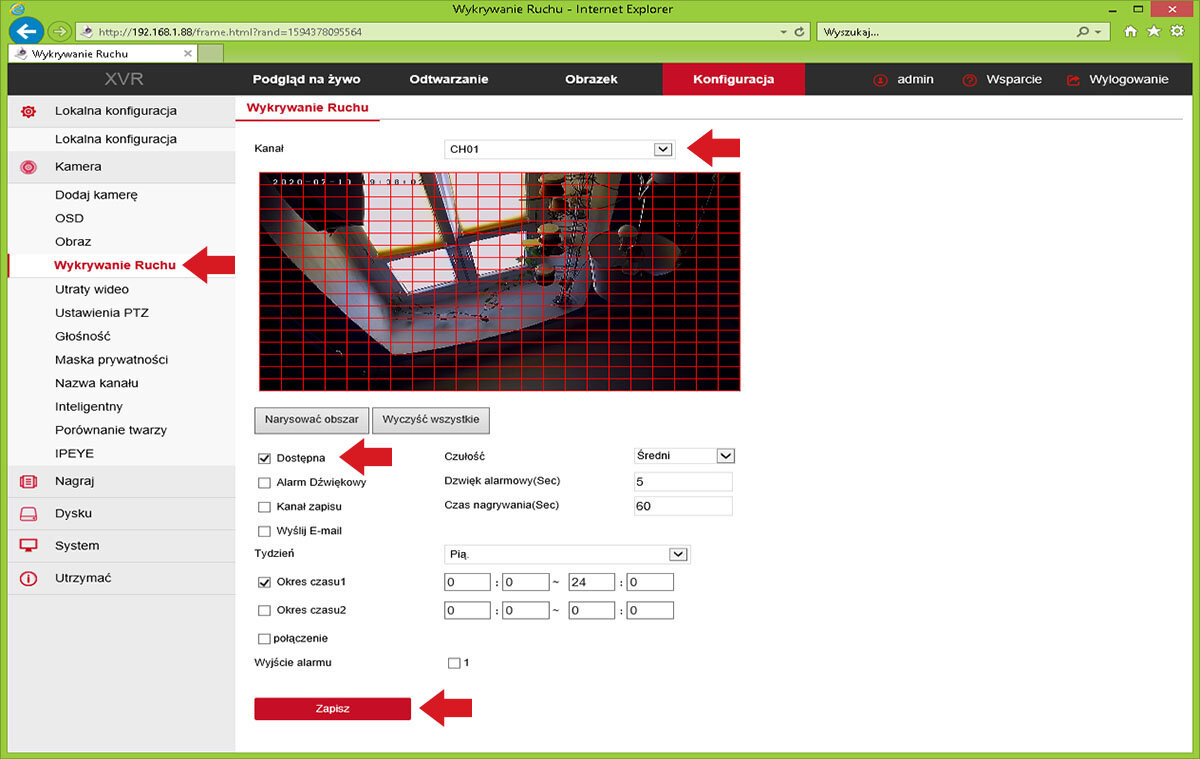
Go to System / Network settings / Cloud recording tab
Check the boxes next to Available and Google. Write down in notepad the data that will appear, i.e. Cloud Site and Verification Code. Click the Save button.
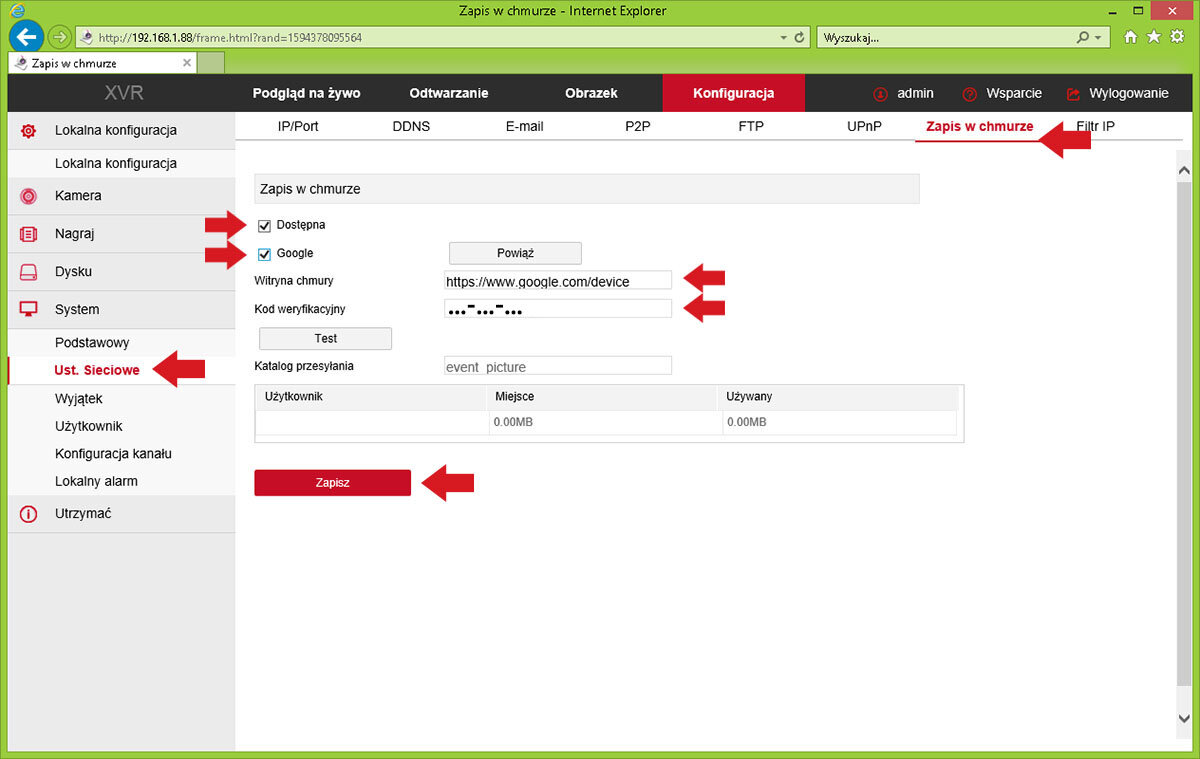
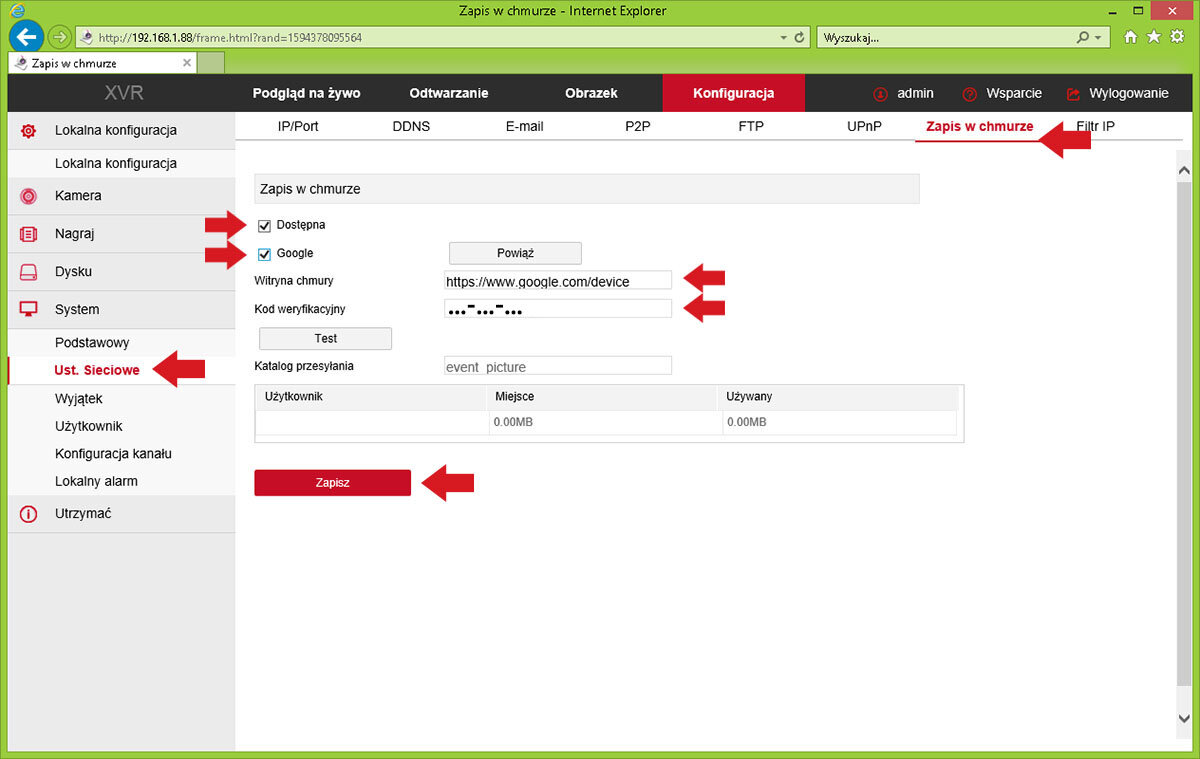
In the address bar, type the address of the Cloud Site i.e. https://www.google.com/device
Enter In the Enter Code field - the Verification Code saved in the notepad
Click the Next button
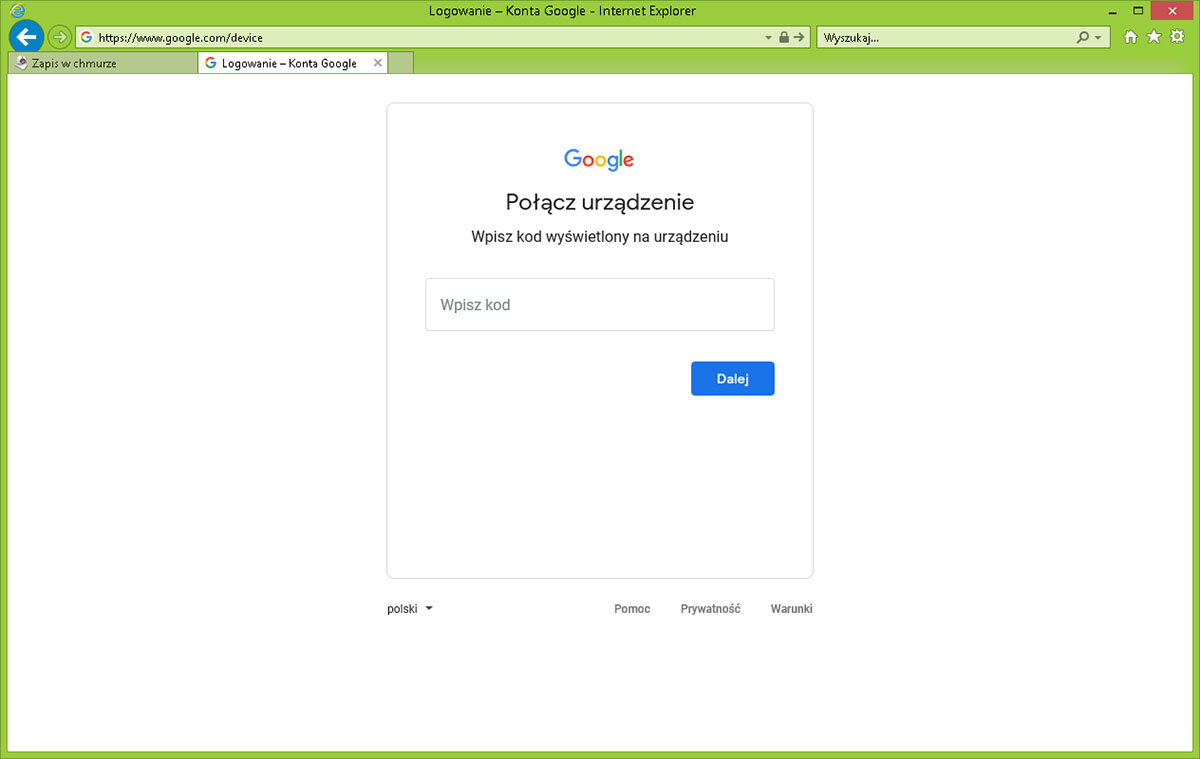
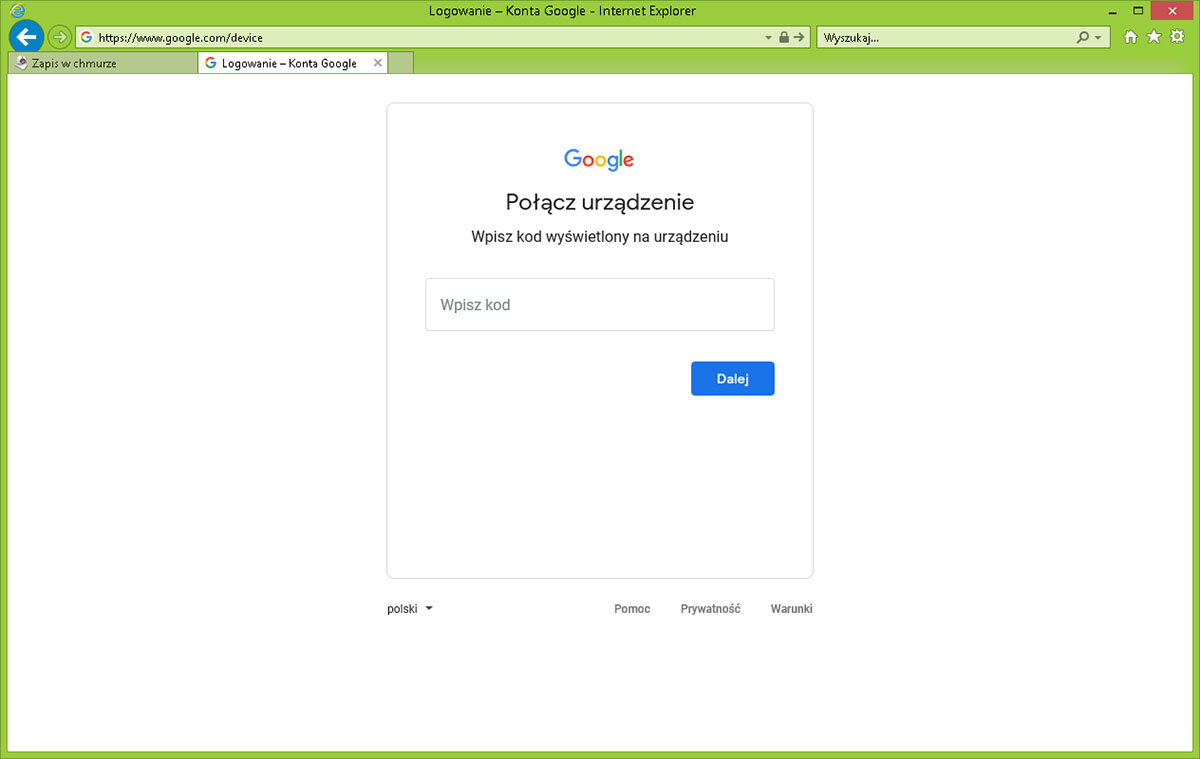
Sign in to your Google account with your email address or phone number. Click the Next button
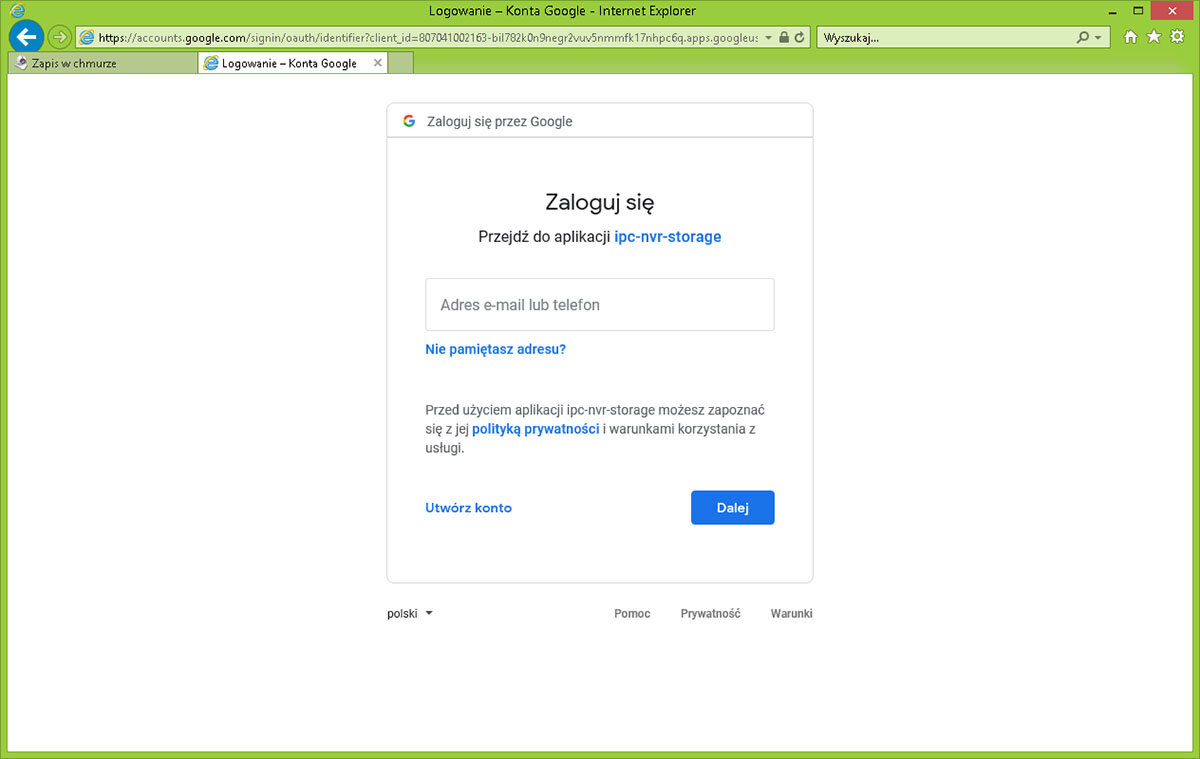
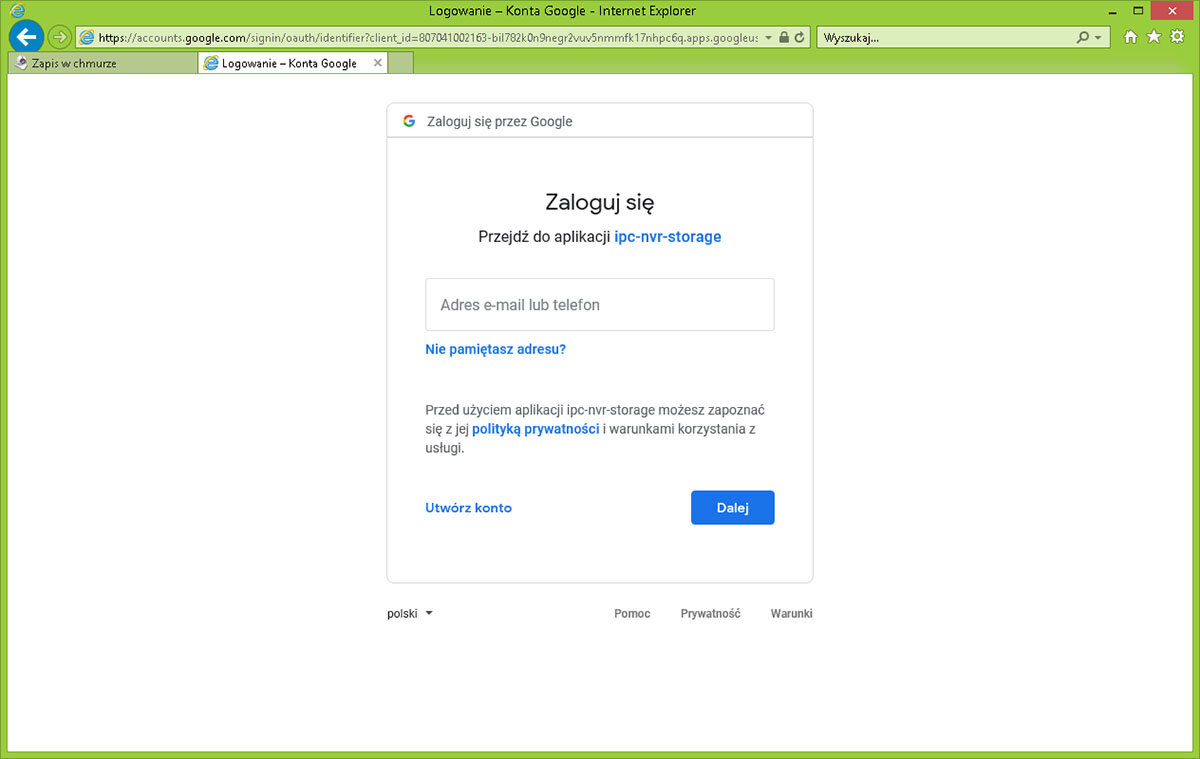
Enter your account password. Click the Next button
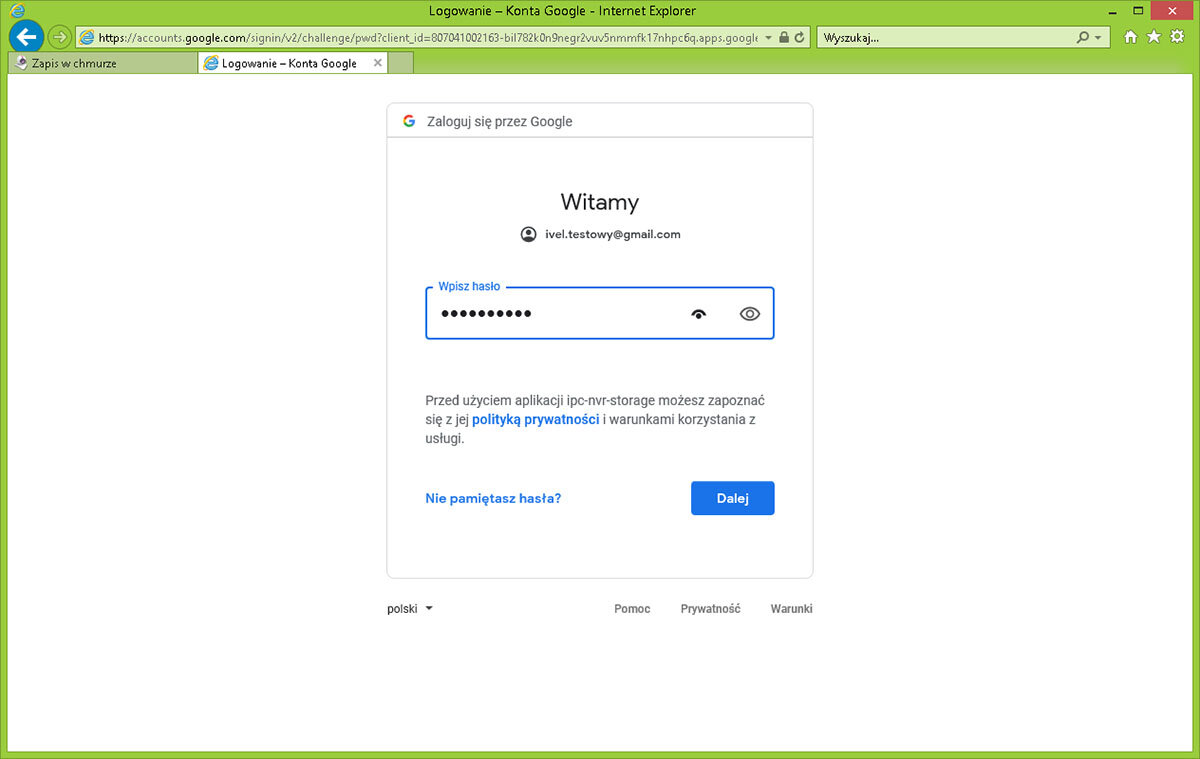
In the next window allow your device to access your Google Drive account.


The window with a message about the correct connection of the device to Google Drive
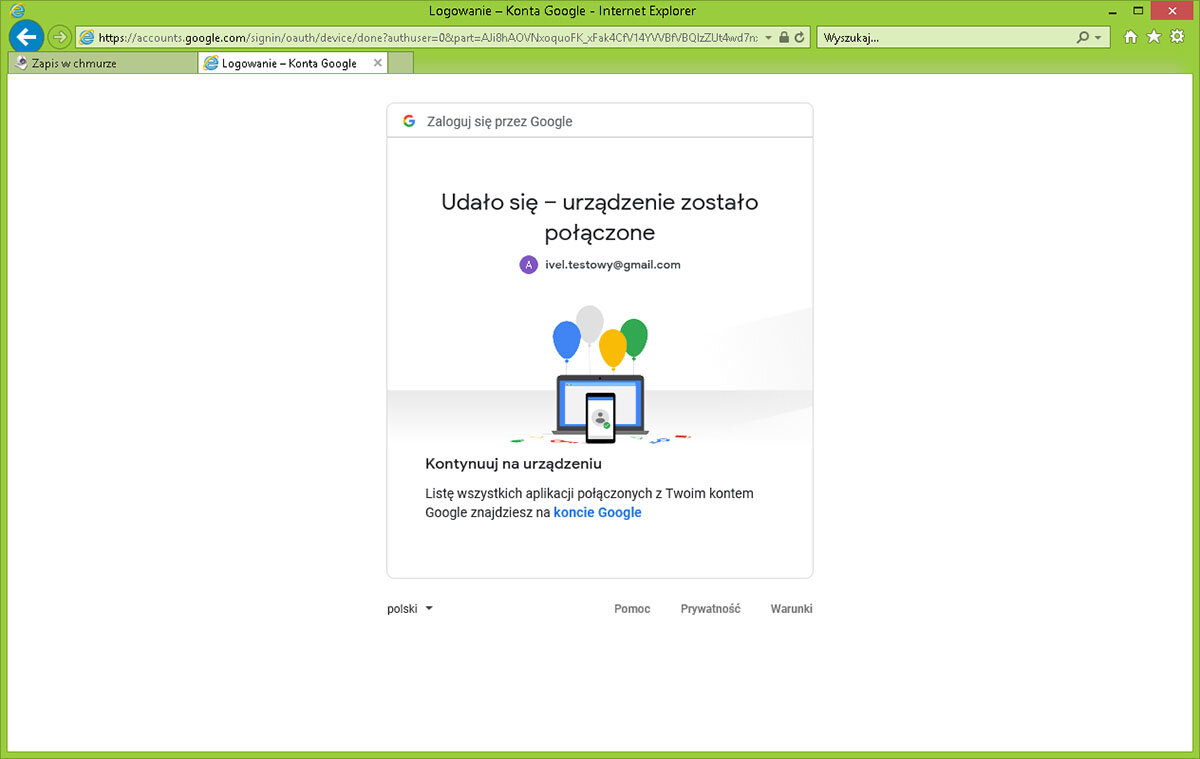
In the Google account settings, enable access to the application. Link to settings
https://myaccount.google.com/lesssecureapps?pli=1
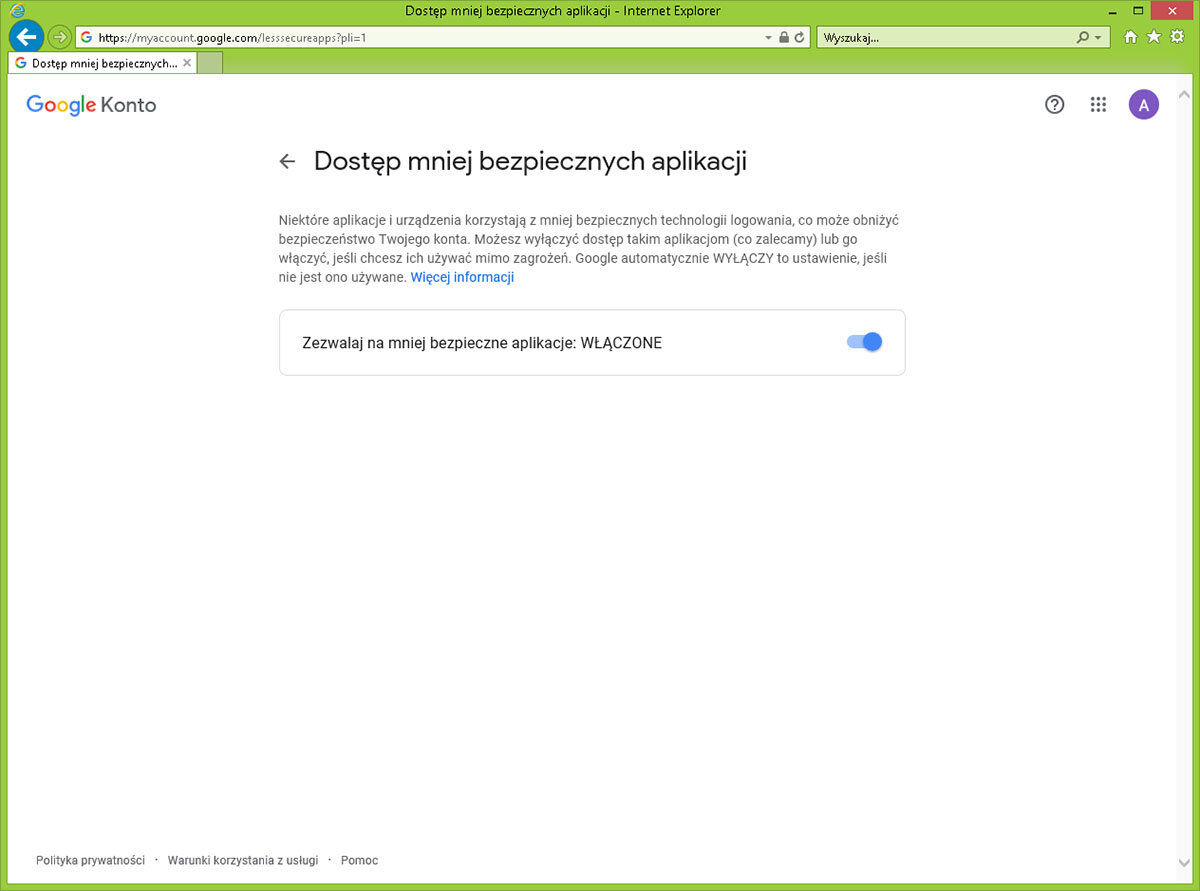
After configuring access to the Google account, we enable the linking on the device, see the image below.
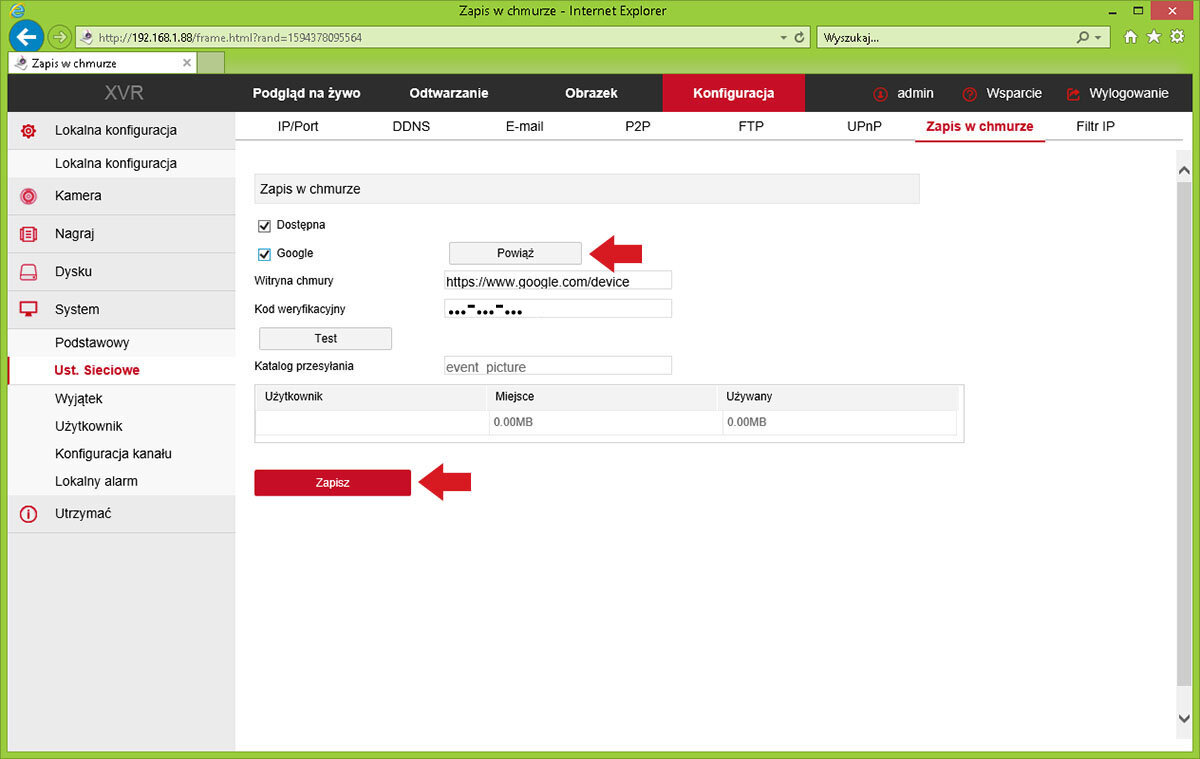
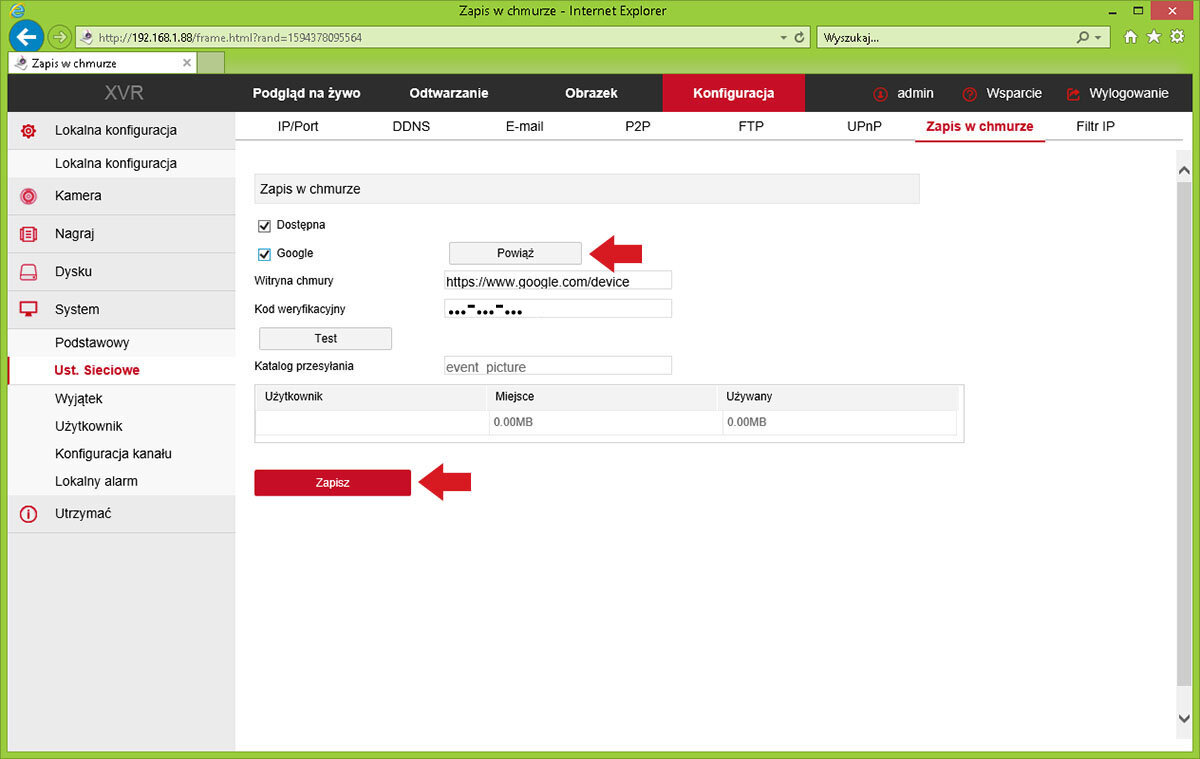
Once properly linked, a success message will pop up and the user and space available for storing photos will be displayed
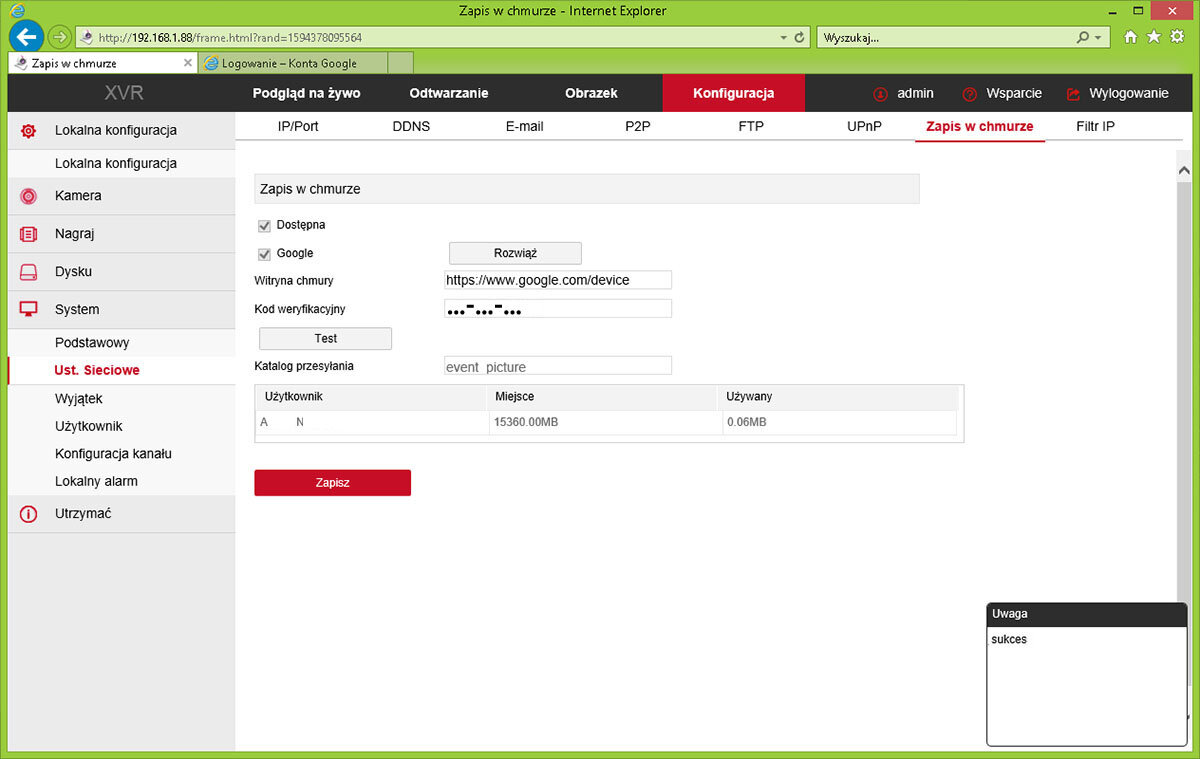
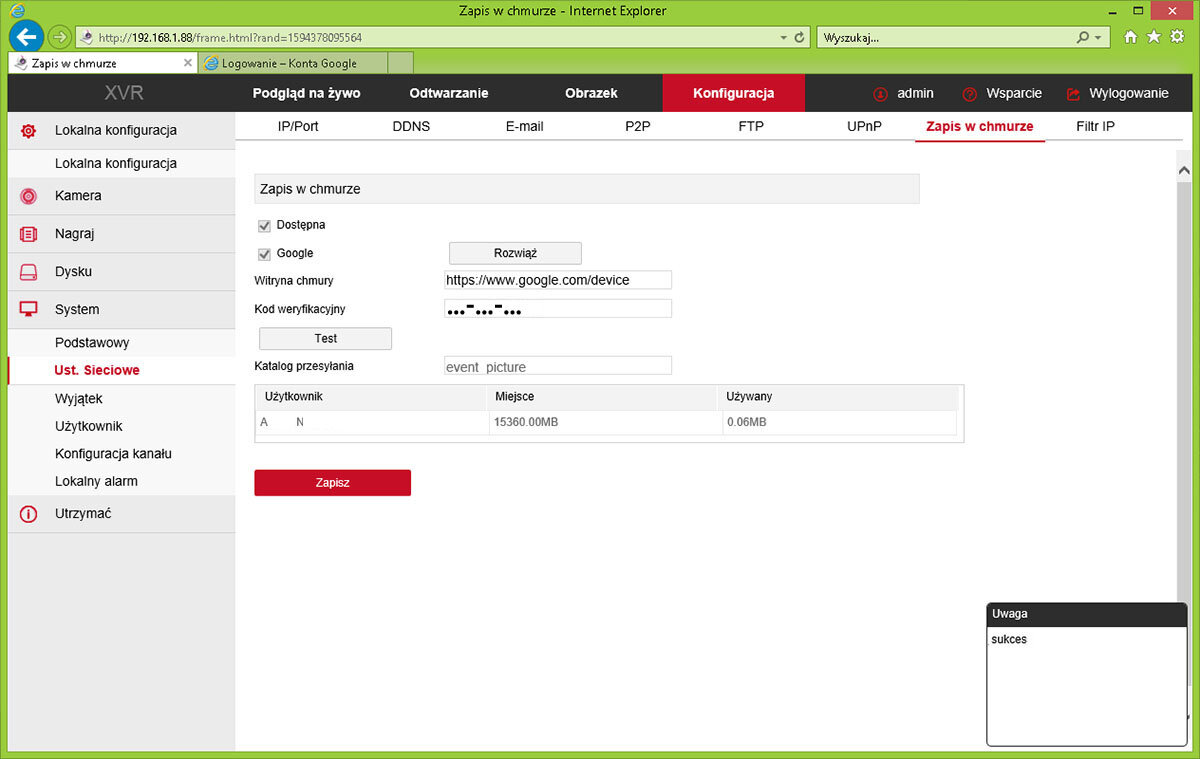
Viewing photos is done via https://drive.google.com
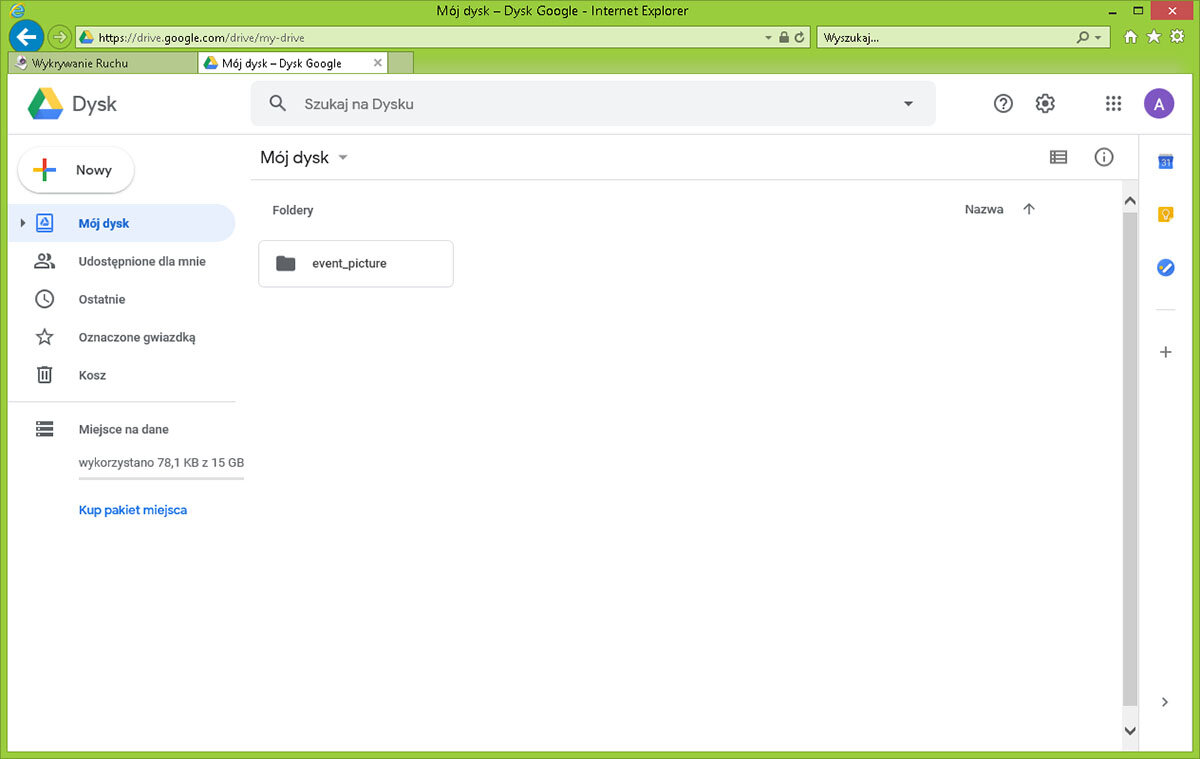
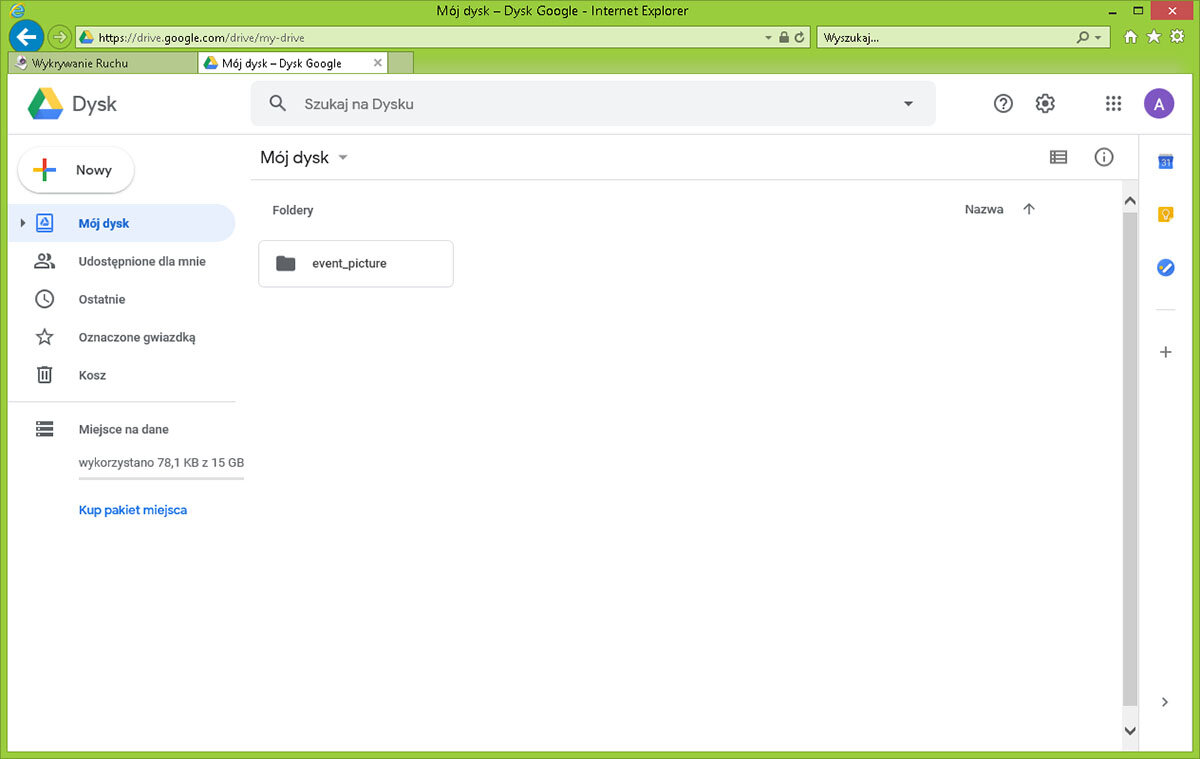
Photos are archived in folders by date, see photo below:
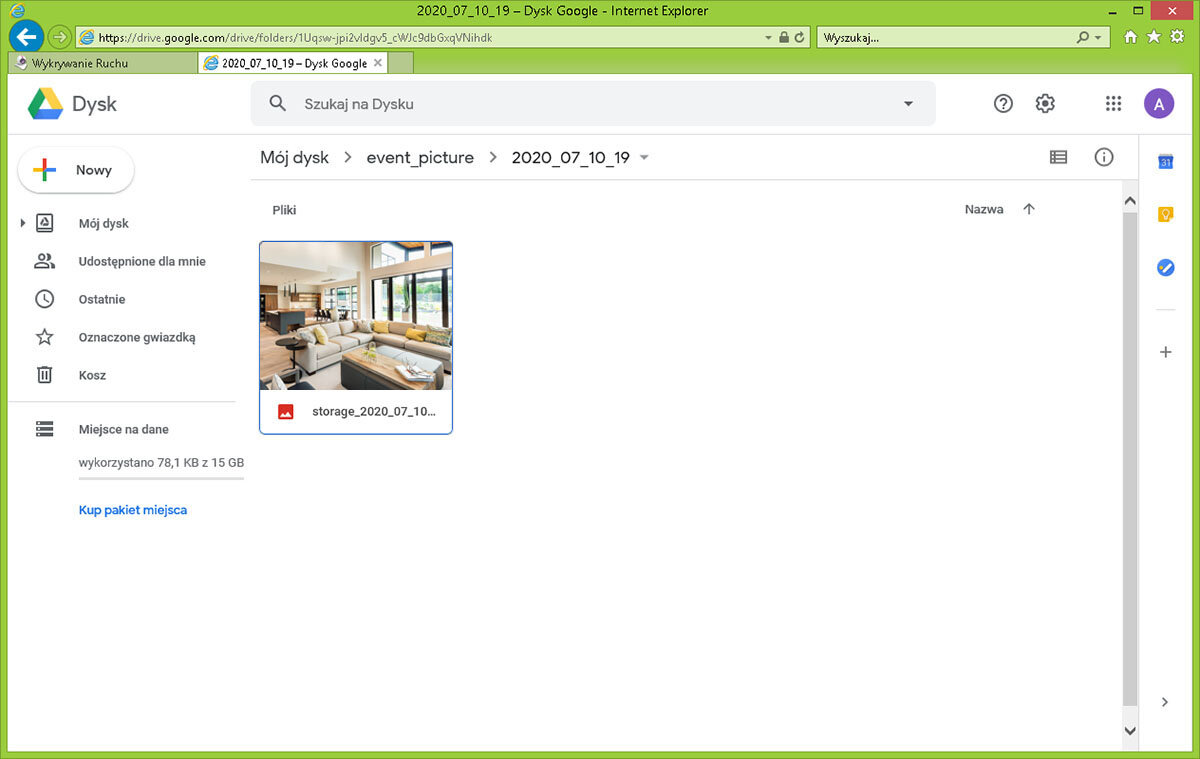
Other articles
Brands zone
Our recommendations
- City monitoring
- Home monitoring
- Estate monitoring
- Shop monitoring
- Pharmacy monitoring
- Parking monitoring
- Office monitoring
- School monitoring
- Warehouse monitoring
- Gas station monitoring
- Hard drive capacity calculator
- Lens focal length calculator
- Comprehensive expert support
- Efficient order processing
- Competitive prices, promotions, and discounts
- 17 years on the market